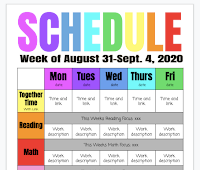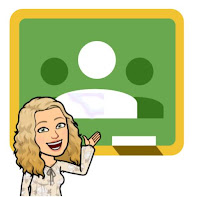Khan Academy Resources

Access to Khan Academy is such an exciting opportunity for our students! We will surely have more to talk about once students start using it. One of my favorite things about Khan is the clear video coaching for instruction before questions, but also for "oops, you missed that one, watch this to see if you can figure it out next time" Need a refresher from Roy's training last month? Here are his slides ( Google Slides ) or look at the bottom and flip through. For example, slide 25 shows how to assign a course mastery goal for your students. For 3rd-8th graders This is a required asynchronous math task daily and our students math aptitude with reflect their efforts! If you need a reminder about how to sign into your account whether you already have an account or not, this doc shows the steps. (It is the same one you will find on the padlet shared in training. I linked the padlet at the bottom of this post.) For 2nd graders It is not required for 2nd grade, but it is an