Sora for reading!
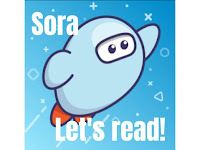
Sora is ready for you and your students! This option is available to create an experience similar to going to the library. And there are some great titles in there! I just might have to carve out some time for enjoyment reading myself!
The expectation from Helen
We encourage each student to have one book checked out at all times for independent reading (just like when our site libraries are physically open). Please add a student expectation to your asynchronous plans that includes regular use of the SORAS Reading App/website for Students. It works well as a support for both Daily Five and Accelerated Reader Programs.
Video support from Overdrive
This link with show you a few videos to show you how Sora works - Sora How-To Videos (2-6 min each)
A 30 min webinar recording to watch any time
Read about some features that you can use to support instruction (like annotations, vocabulary and read along options)
It is worth noting that we are starting with very simple features. Students may select one book at a time. They are able to preview a bit of the book to see if they are interested before they borrow it. Just like at the library. At this time, students can borrow 30 books and 15 audio books per month.
TK-2 students accessing Sora on an iPad
1.Open the SORA app on the student iPad2. Open App - it will prompt you to "pick your school" - click on Hueneme Elementary School District
3. Choose log in with Clever and it will prompt you to put in your username and password - use 300 id number for both.
Want a video to share? Sure!
3. Choose log in with Clever and it will prompt you to put in your username and password - use 300 id number for both.
Want a video to share? Sure!
3rd-8th grade student access on a Chromebook
1. sign into Clever
1.Open the SORA app on the student iPad
2. Open App - it will prompt you to "pick your school" - click on Hueneme Elementary School District
3. If asked to sign inChoose log in with Clever and it will prompt you to put in your username and password - use 300 id number for both.
Want a video to share? You bet!
3. If asked to sign inChoose log in with Clever and it will prompt you to put in your username and password - use 300 id number for both.
Want a video to share? You bet!



Comments
Post a Comment
Hi! Thanks for commenting or leaving a question on this blog post! Would you make sure to sign your name to your note? Thanks!
Also, it may take a minute for your comment to show. I turned moderation on so that if you ask a question, I can make sure to get back to you!
:) Liz